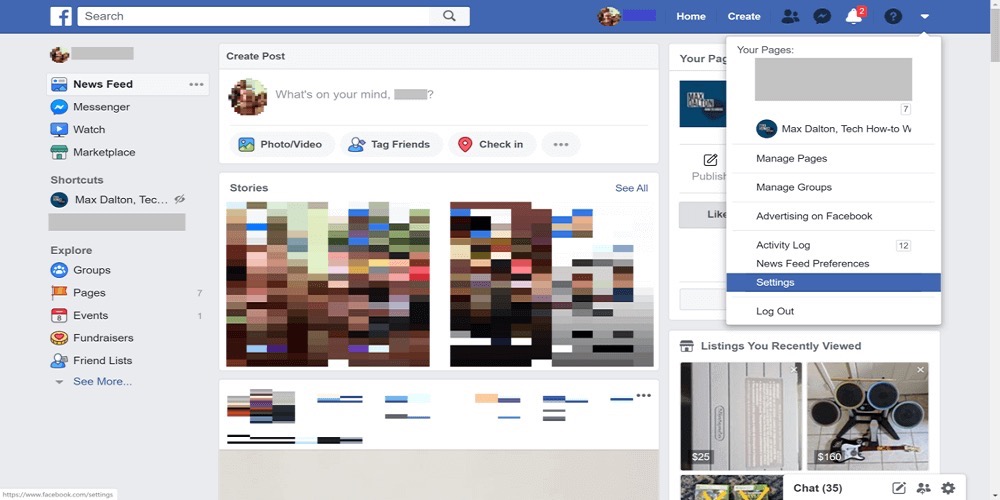Some important messages may be sent to you on Facebook but you may have no idea on how to keep them. You are usually scared that one day, you may lose this vital information on your Facebook application. Do not worry. The best solution for this is Backuptrans. Backuptrans provides a good platform to print Facebook Messages with Backuptrans.
The main reason why people love using Backuptrans is that it provides a great solution to export chats from your Facebook to your iOS or Android device. In the next sections of this article, we are going to show you the right steps to print Facebook Messages with Backuptrans.
How to print Facebook Messages with Backuptrans?
There are three ways you can use to print Facebook Messages with Backuptrans. The first one is to print Facebook Messages from your iPhone, or your Android devices, or the Facebook web page using your personal computer. We will go over these three ways descriptively.
I. Printing Facebook Messages from your iPhone.
Before you start printing, please ensure that your Facebook Messenger App for your smartphone has all your chat messages inside. This is very important to avoid printing an empty interface later. After you have done this, you should connect your iPhone to the Backuptrans software with the Apple USB.
When the software detects that your phone has been connected, it will load all your Facebook chat on the software interface then you can choose to print all the messages, or print a single conversation.
ii. Printing Facebook Messages from your Android Device.
If you own an Android device, you can also print out your messages with ease. Just like in iPhone device steps, you need to keep the chat messages in the Facebook Messenger on the Android device. Once this is concluded, you should use a USB to connect the Backuptrans software to your Android device.
For the Backuptrans software to read your messages and display them, you need to install an App clone on your Phone. Add the Facebook Messenger on the AppClone and open your Facebook account. The software will display all your messages on the main interface. From here, you can begin printing your messages.
ON this software, you can choose to print all your messages or select the message from a specific contact. This is why people love Backuptrans.
iii. Print Facebook Messages from the Facebook site
If you are using the Facebook site and you intend to print from Facebook Messenger, you should log into your Facebook account, go to your Settings & Privacy, and Down your information.
After this is done, you need to select only Messages and deselect Other options. Create a JSON file of the messages and download it to your computer.
Navigate to your Backuptrans software and Import the JSON file. Then you can print the messages easily by previewing the chat messages and clicking on the Print button.
Final Words.
Printing Facebook messages with the Backuptrans software is very fast, easy, and reliable. You do not need to pay for anything whenever you use this software. This is because you will get your desired results with ease. DO you want to try it? Download the Backuptrans software now.